What file types can Director create?
Director can "Publish" several different types of files. The most useful are ...
Self running programs (Projectors)
Shockwave files (compressed format, for inserting into web pages) which require the Shockwave browser plug-in to play
QuickTime video files Director's timeline can be exported as a QuickTime movie.
What is a projector?
During development, a full copy of Director must be installed in order to run a project. However, when a project is complete it can be published in a form that only requires Director's "playback" engine.
A projector is an executable file (.exe on the PC, or a simple application on the Mac) that contains enough code to run a project. A projector will contain (embedded) at least one movie. If published on a CD-ROM a projector file will normally be accompanied by ...
-
a folder of linked movie files (.dir, or if protected, .dxc)
-
a folder of media files, such as QuickTime video and larger audio files (over 1Mb?)
-
a folder of shared casts entitles "casts"
-
a folder of any required xtras entitled "xtras" Click here for advice
-
a READ.ME file explaining instructions for use, outstanding issues, copyright info etc Click here for advice
-
QuickTime installers (Mac and PC versions) Click here for advice
-
an autorun.inf file (PC only) Click here for advice
-
a bitmapped custom icon file (PC only) Click here for advice
Study the screenshots of a cross platform Director CDROM on this page.
Mac & PC projectors
Before Director MX, a developer needed a PC version to create a PC projector (executable / .exe files) and a Mac version to create a Mac projectors (application). Director MX can do both and create Shockwave files simultaneously.
Movie files, QuickTime media and Xtras, are cross platform compatible permitting a cross platform disc to be created on which these file may be shared by both Mac and PC projectors.
Good project structure / stubb movie projectors
If all the movies in a project are embedded (using the "add" function in the "create projector" dialogue box) it may swell the total size of a projector with the following consequence ...
-
the end user will require sufficient free application RAM to load and run the entire project at once. This may be tens or even hundreds of Mbs.
-
the projector will load very slowly as all files are transferred to RAM
However, it is possible to have movie files treated as linked elements which a projector can load and replay one by one as required. The advantages of this method are ...
-
less strain on end user application RAM, typically only between 5 and 40Mb of free RAM is required if a project is divided into small individual movies
-
the projector will load much faster
-
multiple developers can author a project simultaneously with each working on an individual movie
Stubb movie projectors
Therefore it is good authoring practise to create a projector which contains only a simple movie containing a single line of code with instructions to load the first movie, such as ...
on enterFrame
go to movie "menu"
end
Individual movie size
You must keep individual movie sizes within the total free application RAM specification of your end-user system. If your end-user is unknown, perhaps 20Mb is a realistic figure if you want your project to run on the widest number of machines. You can optimise individual movies size in 3 ways ...
-
Optimise your cast (delete unwanted cast members, reduce image and sound bit depth etc)
-
You can use the File > Save & Compact function
-
You can use linked media which will "stream" from disc rather than loading completely into RAM
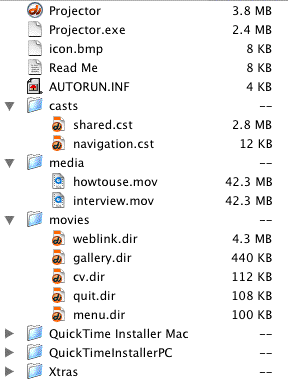
Naming movies
To ensure cross platform compatibility all movie files should be named according to ISO rules with the extension .dir (except when movies are protected when they will be assigned the .dxc extension.
Note that in lingo script the .dir part of a file name should be omitted.
Paths & folders
You can make a projector look for and load a movie in a separate folder by using the following syntax ...
on enterFrame
go to movie "@:movies:menu"
end
... where "movies" is the name of a folder on the same level as your projector, and "menu" is the name of a movie inside that folder.
Getting your projector to Autorun on a PC
Projector icons
It is common practice to entitle a projector "Start" and to attach a custom icon. Click here for advice on creating and attaching custom icons to Mac and Windows projectors.
Pre-flighting
Pre-flighting is the process of checking that your project will run as expected after it has been published (mastered onto optical disc or installed on a server). Click here for comprehensive advice.
